Evaluation edition¶
The Evaluation edition support global update for all screens, and fast update for monochrome screens. It includes the fixed Mono font and the proportional Serif and Sans Serif fonts; application libraries like graphics, GUI and bar- and QR-code. It comes as pre-compiled libraries for evaluation only and non-commercial usage.
Configure¶
Warning
Ensure the hardware and software configuration meets the requirements listed at the Used environment page.
The library is available as pre-compiled packages with the header files.
| Screen | Content |
|---|---|
PDLS_EXT3_Advanced_Global |
All monochrome and colour screens, global update mode |
PDLS_EXT3_Advanced_Fast |
Monochrome screens with embedded fast update, global and fast update modes |
PDLS_EXT3_Advanced_Touch |
Touch monochrome screens, global and fast update modes |
PDLS_EXT3_Advanced_BWRY |
Black-white-red-yellow screens, global update mode |
| Font | Content |
|---|---|
hV_Font_DejaVu_Flash |
DejaVu fonts on external SPI Flash memory |
hV_Font_Terminal |
Terminal fonts on internal MCU Flash memory |
| Application | Content |
|---|---|
hV_Graphics |
Advanced graphics |
hV_GUI |
GUI with touch |
hV_Code |
Bar- and QR-code |
hV_Serial |
Header file on serial console |
- Install the packages following the procedure Installing additional Arduino libraries .
Use¶
-
Launch the Arduino IDE.
-
Call the menu Tools > Boards… to select a board.
Global update for all monochrome and colour black-white-red screens,
-
Call the menu File > Examples > PDLS_EXT3_Advanced_Global > Common_WhoAmI.
-
Ensure the library is included.
#include "PDLS_EXT3_Advanced_Global.h";
- Edit the line and set the correct screen and board.
Screen_EPD_EXT3 myScreen(eScreen_EPD_271_CS_09, boardRaspberryPiPico_RP2040);
Global update for colour black-white-red-yellow screens,
-
Call the menu File > Examples > PDLS_EXT3_Advanced_BWRY > BWRY_Colours.
-
Ensure the library is included.
#include "PDLS_EXT3_Advanced_BWRY.h";
- Edit the line and set the correct screen and board.
Screen_EPD_EXT3 myScreen(eScreen_EPD_266_QS_0F, boardRaspberryPiPico_RP2040);
Fast update mode for monochrome screens with embedded fast update,
-
Call the menu File > Examples > PDLS_EXT3_Advanced_Fast > Common_WhoAmI.
-
Ensure the library is included.
#include "PDLS_EXT3_Advanced_Fast.h";
- Edit the line and set the correct screen and board.
Screen_EPD_EXT3_Fast myScreen(eScreen_EPD_271_PS_09, boardRaspberryPiPico_RP2040);
Fast update mode for 2.71” and 3.70” monochrome touch screens,
-
Call the menu File > Examples > PDLS_EXT3_Advanced_Touch > Common_WhoAmI.
-
Ensure the library is included.
#include "PDLS_EXT3_Advanced_Touch.h";
- Edit the line and set the correct screen and board.
Screen_EPD_EXT3_Fast myScreen(eScreen_EPD_370_PS_0C_Touch, boardRaspberryPiPico_RP2040);
- Click on Verify or Build.
The screen should display
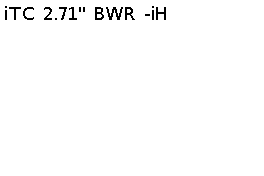
Next¶
-
Select one of the boards;
-
Set the configuration of the screen;
-
Use the application libraries, including graphics, GUI, bar- and QR-code, and serial;
-
Refer to the reference manual for an exhaustive list of the functions with details of the parameters and returned values.