Basic edition¶
The Basic edition support global update for all screens and fast update for the E2271PS09 screen. It provides all the functions for shapes and text. It is shared under Creative Commons - Attribution ShareAlike.
Configure¶
Warning
Ensure the hardware and software configuration meets the requirements listed at the Used environment page.
Two procedures are available to install the library: using the Arduino IDE or downloading from the GitHub repository.
-
Launch the Arduino IDE and call the menu Sketch > Include library > Manage libraries…;
-
Search for
PDLS; -
Select the library and click on Install to install it.
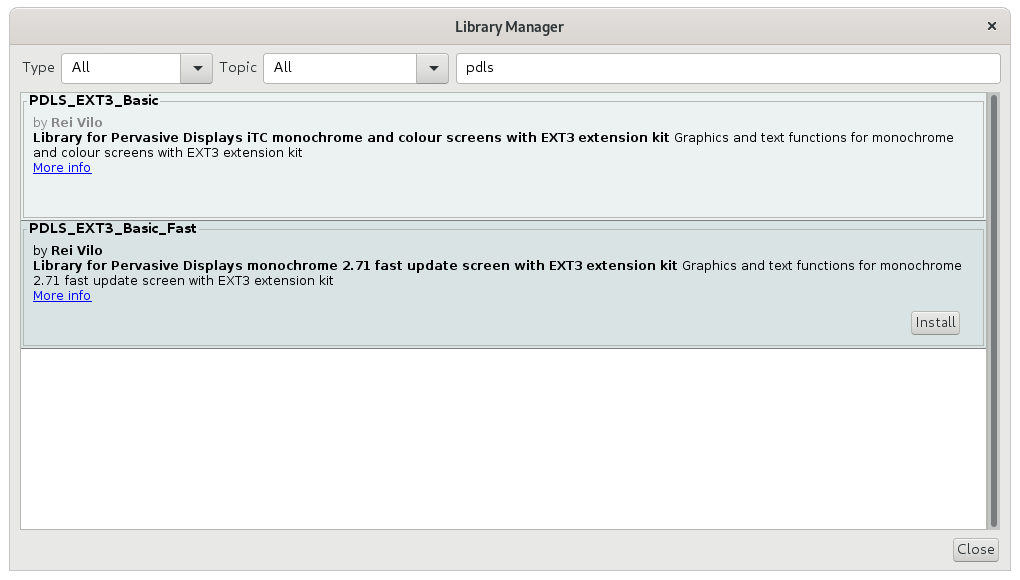
-
Launch the Arduino IDE and call the menu Sketch > Include library > Manage libraries…;
-
Search for
PDLS; -
Select the library and click on Install to install it.
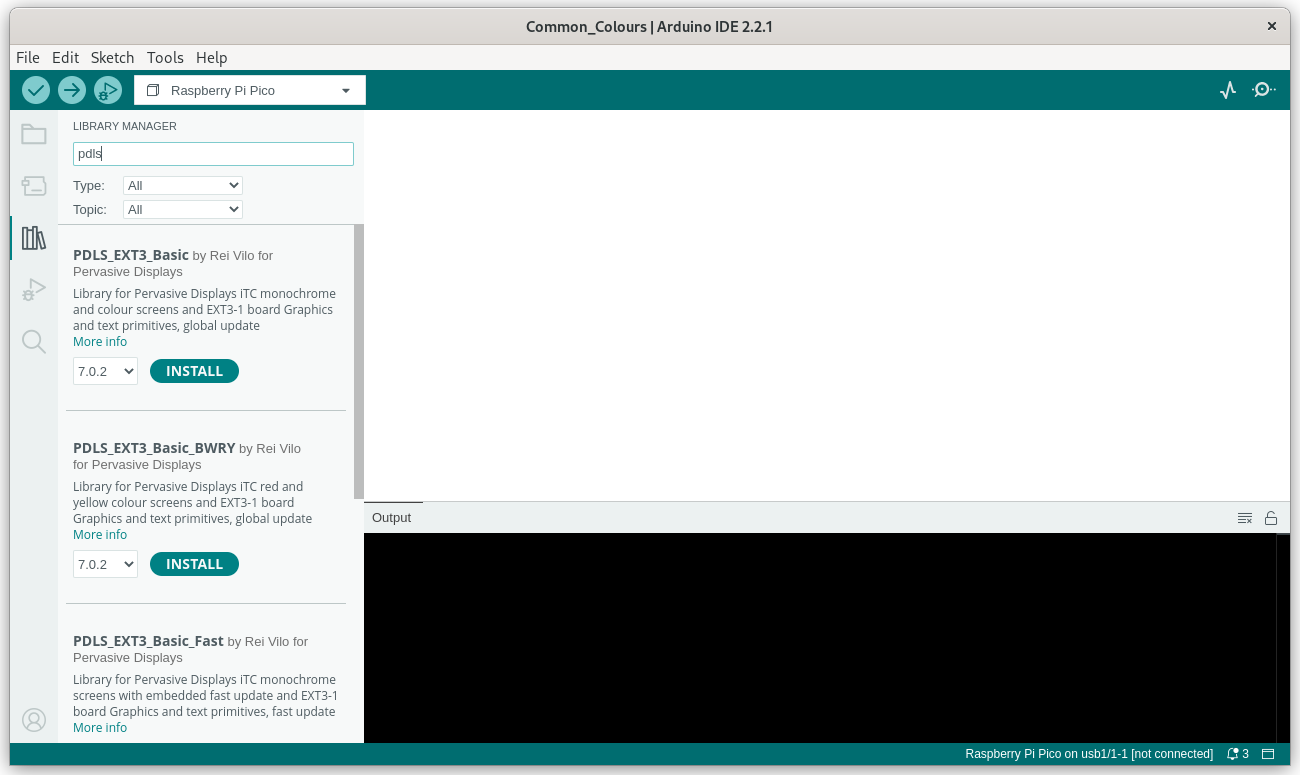
-
Open a terminal window;
-
Launch
$
| |
- Perform the same procedure for the other variants,
PDLS_EXT3_Basic_Fast,PDLS_EXT3_Basic_TouchandPDLS_EXT3_Basic_BWRY.
-
Download
PDLS_EXT3_Basic_Global.zipfrom the PDLS_EXT3_Basic_Global repository ; -
Install the package following the procedure Installing additional Arduino libraries ;
-
Perform the same procedure for the other variants,
PDLS_EXT3_Basic_Fast.zipfrom the PDLS_EXT3_Basic_Fast repository ,PDLS_EXT3_Basic_Touch.zipfrom the PDLS_EXT3_Basic_Touch repository , andPDLS_EXT3_Basic_BWRY.zipfrom the PDLS_EXT3_Basic_BWRY repository .
Use¶
-
Launch the Arduino IDE.
-
Call the menu Tools > Boards… to select a board.
-
Call the menu File > Examples > PDLS_EXT3_Basic_Global > Common_WhoAmI.
-
Ensure the library is included.
#include "PDLS_EXT3_Basic_Global.h";
- Edit the line and set the correct screen and board.
Screen_EPD_EXT3 myScreen(eScreen_EPD_EXT3_271, boardRaspberryPiPico_RP2040);
- Click on Verify or Build.
The screen should display
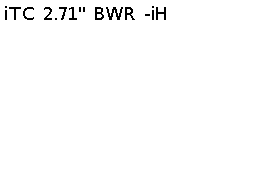
Next¶
-
Select one of the boards;
-
Set the configuration of the screen;
-
Use the different graphics and text functions;
-
Refer to the reference manual for an exhaustive list of the functions with details of the parameters and returned values.