Basic edition¶
The Basic edition support normal update and fast update, according to the screens. It provides all the functions for shapes and text. It is shared under Creative Commons - Attribution ShareAlike (summmary , legal code ).
Configure¶
Warning
Ensure the hardware and software configuration meets the requirements listed at the Used environment page.
Install the PDLS library¶
Different procedures are available to install the library: using the Arduino IDE, using Arduino CLI, or downloading from the GitHub repository.
-
Launch the Arduino IDE;
-
Call the menu Sketch > Include library > Manage libraries…;
-
Search for
PDLS; -
Select the
PDLS_Basiclibrary; -
Click on Install to install it.
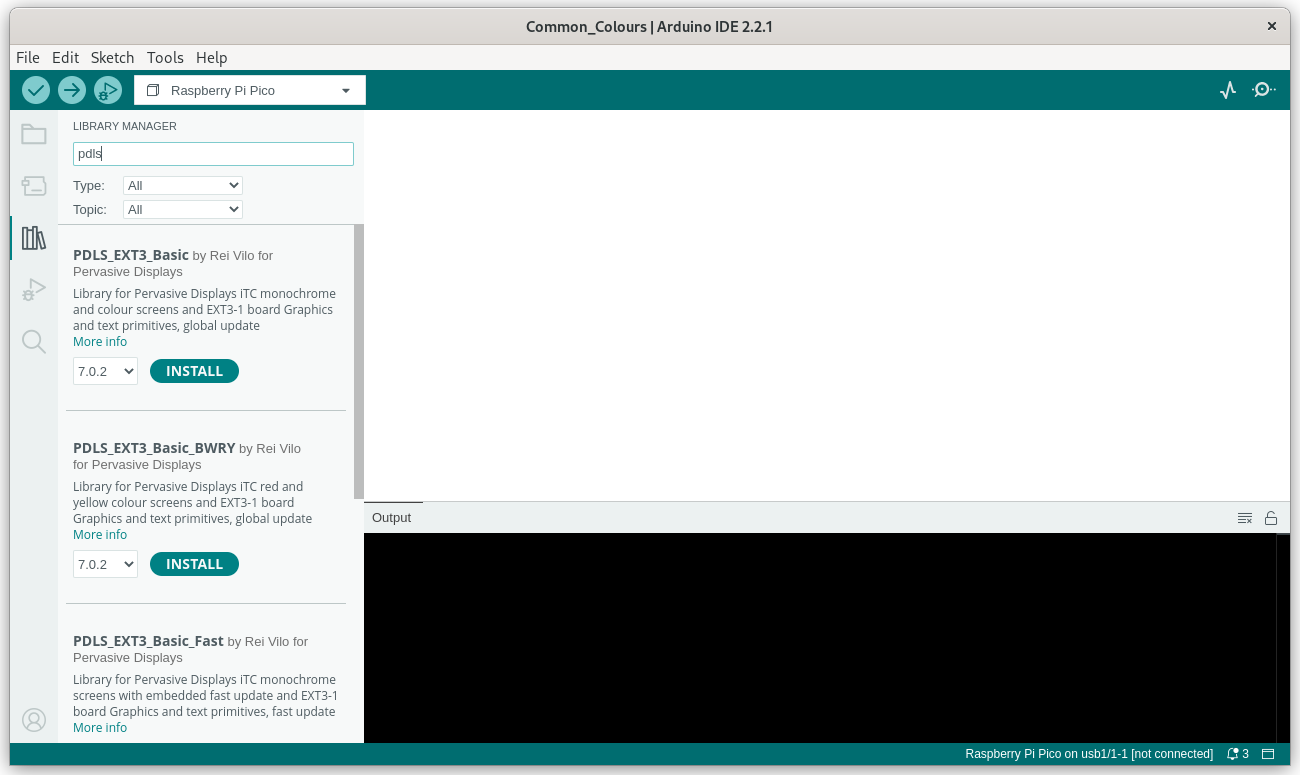
The IDE prompts to install the dependencies.
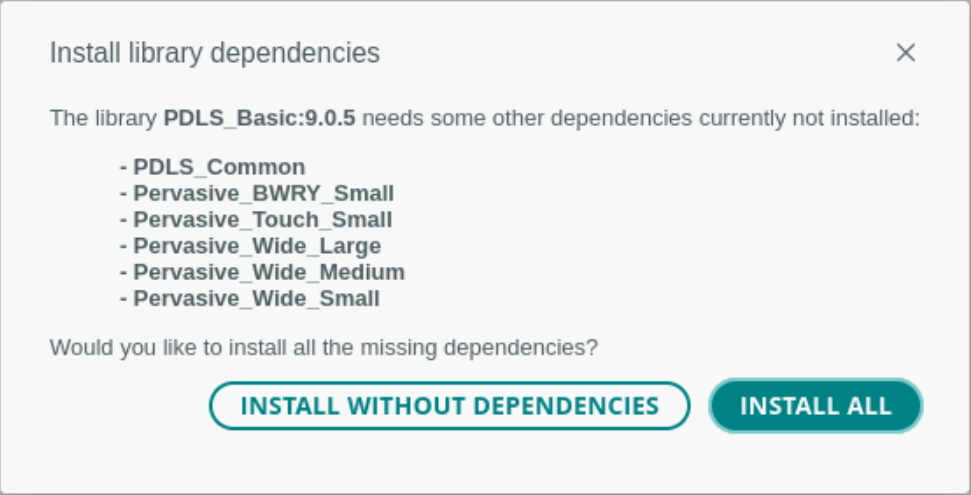
- Click on Install all. This is the recommended procedure.
The Arduino IDE downloads and installs the library and all its dependencies, including PDLS_Common and the drivers.
- Proceed directly to the next step, Use.
Otherwise, for Install without dependencies,
-
Select and install
PDLS_Common; -
Proceed to install the required drivers.
- Open a terminal window;
Install the PDLS library.
- Launch
$
| |
The command line utility downloads and installs the library and all its dependencies, including PDLS_Common and the drivers.
Proceed directly to the next step, Use.
Install the PDLS library.
-
Download
PDLS_Basic.zipfrom the PDLS_Basic repository ; -
Download
PDLS_Common.zipfrom the PDLS_Basic repository ; -
Install the two packages following the procedure Installing additional Arduino libraries .
-
Proceed to install the required drivers.
Legacy release 8
Legacy release 8 does not require the installation of the drivers, as the PDLS library already includes them.
-
Launch the Arduino IDE and call the menu Sketch > Include library > Manage libraries…;
-
Search for
PDLS; -
Select the
PDLS_EXT3_Basic_Globallibrary; -
Click on Install to install it.
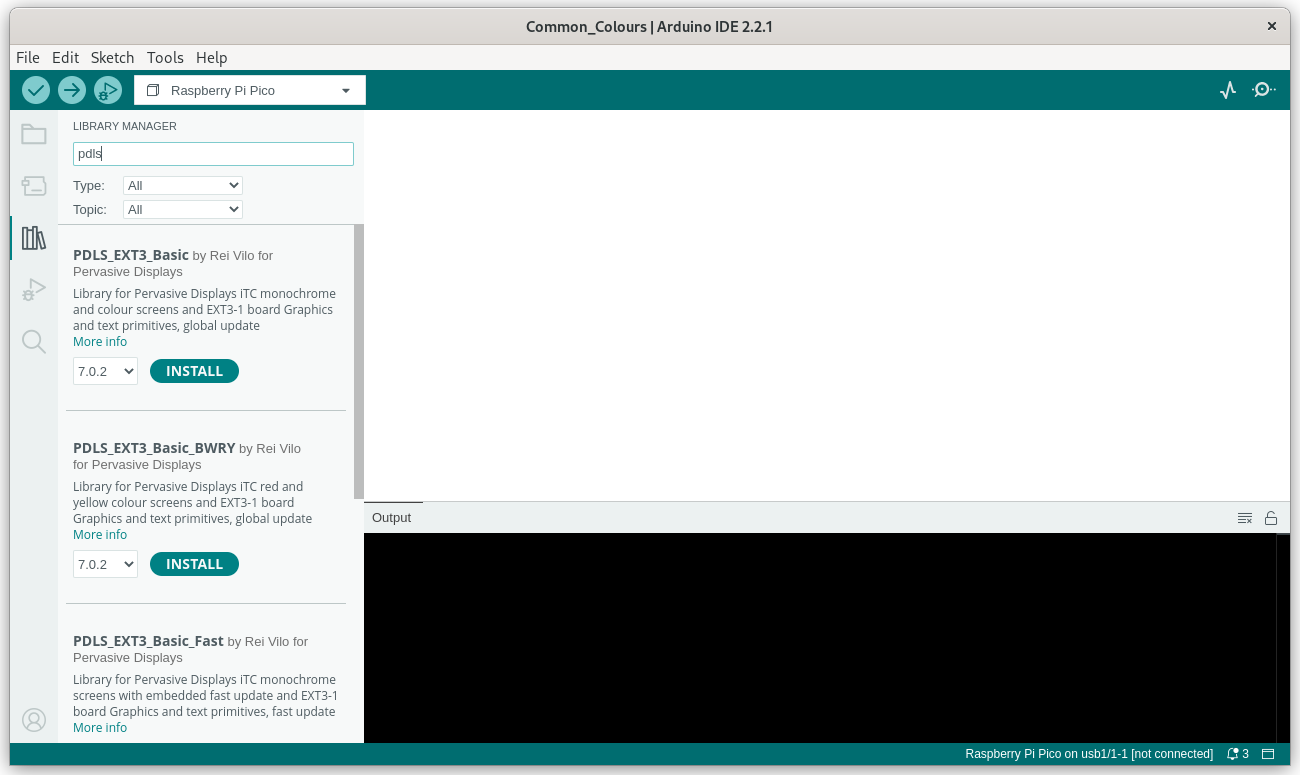
- Perform the same procedure for all the variants,
PDLS_EXT3_Basic_Global,PDLS_EXT3_Basic_Wide,PDLS_EXT3_Basic_Fast,PDLS_EXT3_Basic_Touch,PDLS_EXT3_Basic_BWRYandPDLS_EXT4_Basic_Matter.
-
Launch the Arduino IDE and call the menu Sketch > Include library > Manage libraries…;
-
Search for
PDLS; -
Select the
PDLS_EXT3_Basic_Globallibrary; -
Click on Install to install it.
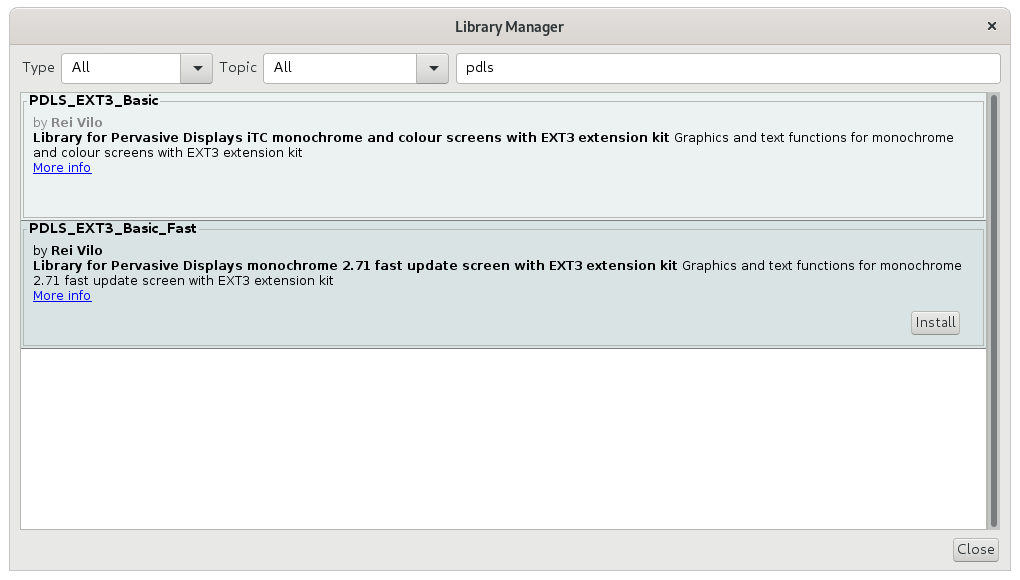
Legacy release 8
- Perform the same procedure for all the variants,
PDLS_EXT3_Basic_Global,PDLS_EXT3_Basic_Wide,PDLS_EXT3_Basic_Fast,PDLS_EXT3_Basic_Touch,PDLS_EXT3_Basic_BWRYandPDLS_EXT4_Basic_Matter.
-
Open a terminal window;
-
Launch
$
| |
PDLS_EXT3_Basic_Global, PDLS_EXT3_Basic_Wide, PDLS_EXT3_Basic_Fast, PDLS_EXT3_Basic_Touch, PDLS_EXT3_Basic_BWRY and PDLS_EXT4_Basic_Matter.
-
Download
PDLS_EXT3_Basic_Wide.zipfrom the PDLS_EXT3_Basic_Wide repository ; -
Install the package following the procedure Installing additional Arduino libraries ;
-
Perform the same procedure for the other variants,
PDLS_EXT3_Basic_Wide.zipfrom the PDLS_EXT3_Basic_Wide repository ,PDLS_EXT3_Basic_Touch.zipfrom the PDLS_EXT3_Basic_Touch repository andPDLS_EXT4_Basic_Matter.zipfrom the PDLS_EXT4_Basic_Matter repository .
Install the drivers¶
Different procedures are available to install the drivers: using the Arduino IDE, using Arduino CLI, or downloading from the GitHub repository.
This section is required only if the drivers haven’t been installed as dependencies of the PDLS_Basic library.
-
Launch the Arduino IDE;
-
Call the menu Sketch > Include library > Manage libraries…;
-
Search for
Driver_EPD; -
Select the
Pervasive_Wide_Smalllibrary for monochrome screens with wide temperature and embedded fast update, small size; - Select the
Pervasive_Wide_Mediumlibrary for monochrome screens with wide temperature and embedded fast update, medium size; - Select the
Pervasive_Wide_Largelibrary for monochrome screens with wide temperature and embedded fast update, large size; - Select the
Pervasive_BWRY_Smalllibrary for colour black-white-red-yellow screens, small size; -
Select the
Pervasive_Touch_Smalllibrary for touch monochrome screens, small size; -
Click on Install to install it.
-
Open a terminal window;
-
Launch for the
Pervasive_Wide_Smalldriver:
$
| |
- Perform the same procedure for the other drivers.
| Driver | Content |
|---|---|
Pervasive_Wide_Small |
Monochrome screens with wide temperature and embedded fast update, small size |
Pervasive_Wide_Medium |
Monochrome screens with wide temperature and embedded fast update, medium size |
Pervasive_Wide_Large |
Monochrome screens with wide temperature and embedded fast update, large size |
Pervasive_BWRY_Small |
Colour black-white-red-yellow screens, small size |
Pervasive_Touch_Small |
Touch monochrome screens, small size |
- Download
Pervasive_Wide_Smallfrom Pervasive_Wide_Small repository for the monochrome screens with wide temperature and embedded fast update, small size; - Download
Pervasive_Wide_Mediumfrom Pervasive_Wide_Medium repository for the monochrome screens with wide temperature and embedded fast update, medium size; - Download
Pervasive_Wide_Largefrom Pervasive_Wide_Large repository for the monochrome screens with wide temperature and embedded fast update, large size; - Download
Pervasive_BWRY_Smallfrom Pervasive_BWRY_Small repository for the colour black-white-red-yellow screens, small size; -
Download
Pervasive_Touch_Smallfrom Pervasive_Touch_Small repository for the touch monochrome screens, small size. -
Install the packages following the procedure Installing additional Arduino libraries .
Use¶
-
Launch the Arduino IDE.
-
Call the menu Tools > Boards… to select a board.
-
Call the menu File > Examples > PDLS_Basic > Common > Common_WhoAmI.
-
Ensure the two libraries, driver and PDLS, are included.
#include "Pervasive_Touch_Small.h"
#include "PDLS_Advanced.h"
- Edit the lines and set the correct screen and board.
Pervasive_Wide_Small myDriver(eScreen_EPD_271_KS_09, boardRaspberryPiPico_RP2040);
Screen_EPD myScreen(&myDriver);
Legacy release 8
-
Launch the Arduino IDE.
-
Call the menu Tools > Boards… to select a board.
-
Call the menu File > Examples > PDLS_EXT3_Advanced_Global > Common_WhoAmI.
-
Ensure the library is included.
#include "PDLS_EXT3_Advanced_Global.h"
- Edit the line and set the correct screen and board.
Screen_EPD_EXT3 myScreen(eScreen_EPD_271_CS_09, boardRaspberryPiPico_RP2040);
- Click on Verify or Build.
The screen should display
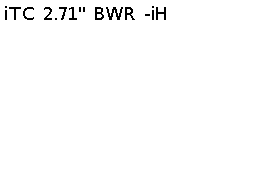
See also¶
-
Select one of the boards;
-
Set the configuration of the screen;
-
Use the different graphics and text functions;
-
Refer to the reference manual for an exhaustive list of the functions with details of the parameters and returned values.