Frame-buffer binary file on SD-card¶
The frame-buffer binary file on SD-card library saves the screen as a binary file on the SD-card and loads it back into the frame-buffer, ready to be displayed. Everything is performed dynamically at run-time. It is much faster than BMP, as it reads and writes the frame-buffer directly.
This option supports all the screens, monochrome and colour.
Info
This method is not recommended for MCUs, as the management of the SD-card is rather slow and prone to interferences.
The frame-buffer binary file on SD-card library library is available on the Commercial edition.
Configure¶
Warning
Ensure the screen is declared and initialised according to the configuration procedure.
#include "hV_File_Buffer.h"
The pre-processor statement includes the file library. It should be mentioned after the statement for the screen library.
Danger
This library requires the external SD library to manage the SD-card.
Ensure the external SD library is installed and configured properly.
File_Buffer myFile(&myScreen);
The constructor File_Buffer() sets the link to the screen. It should be mentioned after the constructor of the screen.
1 2 3 4 5 6 7 8 9 10 11 12 13 | |
beginFileSystem() checks an SD-card is available and initialises it.
The required parameter is
- The first line sets the pin for selecting the SD-card.
It is easily provided with myScreen.getBoardPins().cardCS.
The optional parameters are
-
The second line sets the number of the SPI port,
0by default; -
The third line sets the pin for the detect signal,
NOT_CONNECTEDor-1par default; -
The fourth line sets the level of detect signal,
LOWby default.
The function returns RESULT_SUCCESS if successful, RESULT_ERROR otherwise.
To obtain the pin for selecting the SD-card, use
uint8_t pinCardCS = myScreen.getBoardPins().cardCS;
uint8_t result = myFile.beginFileSystem(pinCardCS);
setFolder() sets the name of the folder for the files, and creates it if it does not exists.
By default, the files are located under the folder img.
The function returns RESULT_SUCCESS if successful, RESULT_ERROR otherwise.
Use¶
Save¶
uint8_t result = myFile.saveScreen("File_Buffer");
saveScreen() saves the screen on the SD-card as a frame-buffer binary file.
The required parameter is
- The first line provides the name of the file without the
.FBextension.
The function returns RESULT_SUCCESS if successful, RESULT_ERROR otherwise.
Read¶
uint8_t result = myFile.readScreen("File_Buffer");
readScreen() loads a binary file from the SD-card on the frame-buffer, to be displayed with flush().
The required parameter is
- The first line provides the name of the file without the
.FBextension.
The function checks the size or the multiplier of the image.
The function returns RESULT_SUCCESS if successful, RESULT_ERROR otherwise.
Terminate¶
uint8_t result = myFile.endFileSystem();
endFileSystem() closes the SD-card.
The function returns RESULT_SUCCESS if successful, RESULT_ERROR otherwise.
Example¶
This is the core of the code from example File_Frame.ino.

void fileWriteFrame()
{
// Initialise
uint8_t result;
result = myFile.beginFileSystem(5);
if (result != RESULT_SUCCESS)
{
hV_HAL_log(LEVEL_ERROR, "SD-card error");
hV_HAL_Serial_crlf();
return;
}
myScreen.setOrientation(myOrientation);
myScreen.selectFont(fontLarge);
myScreen.clear();
myScreen.gText(8, 8, "File Buffer");
myScreen.flushFast();
// Write to SD-card
result = myFile.saveScreen("File_PBM");
wait(4);
myScreen.clear();
myScreen.gText(4, 4, "Reading the file back...");
myScreen.flushFast();
wait(4);
// Read from SD-card
myScreen.clear();
result = myFile.readScreen("File_PBM");
if (result == RESULT_SUCCESS)
{
myScreen.flush();
wait(4);
}
}