Shapes¶
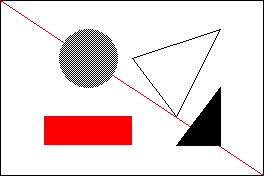
Configure¶
myScreen.setPenSolid(false);
setPenSolid() prints an empty shape for false or a filled shape for true.
Use¶
myScreen.rectangle(16, 16, 47, 31, myColours.black);
myScreen.dRectangle(16, 16, 32, 16, myColours.black);
Most functions accept rectangular coordinates and vector coordinates.
Rectangular coordinates¶
The rectangle coordinates include two points, top-left (16, 16) and bottom-right (37, 31).
point() displays a point.
line() draws a line.
rectangle() draws a rectangle. If setPenSolid() is set, the rectangle is filled.
triangle() draws a triangle. If setPenSolid() is set, the triangle is filled.
circle() draws a circle. If setPenSolid() is set, the circle is filled.
Vector coordinates¶
The rectangle coordinates include one point, top-left (16, 16), and a distance, (32, 16).
dLine() draws a line.
dRectangle() draws a rectangle. If setPenSolid() is set, the rectangle is filled.
Example¶
This is the core of the code from example Common_Shapes.ino.
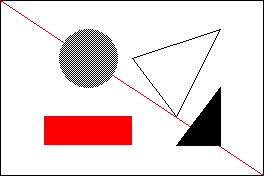
void displayShapes()
{
myScreen.setOrientation(myOrientation);
uint16_t x, y, dx, dy;
uint16_t z, dz;
x = myScreen.screenSizeX();
y = myScreen.screenSizeY();
dx = x / 6;
dy = y / 6;
z = min(x, y);
dz = min(dx, dy);
myScreen.setPenSolid(false);
myScreen.dRectangle(0, 0, x, y, myColours.black);
myScreen.dLine(0, 0, x, y, myColours.red);
myScreen.triangle(dx * 3, dy * 2, dx * 5, dy, dx * 4, dy * 4,
myColours.black);
myScreen.setPenSolid(true);
myScreen.circle(dx * 2, dy * 2, dz, myColours.grey);
myScreen.dRectangle(dx, dy * 4, dx * 2, dy, myColours.red);
myScreen.triangle(dx * 4, dy * 5, dx * 5, dy * 3, dx * 5, dy * 5,
myColours.black);
myScreen.flush();
}